The social media platform Snapchat isn’t made to last. Or, at the very least, it isn’t intended for long-term discussions and exchanges. You can delete your Snapchat story at any time before it disappears. They are, however, automatically erased after 24 hours.
On occasion, though, we would wish a picture vanished more quickly. To protect your social media privacy and stop others from seeing your most private information, you might also wish to delete your Snapchat history and Story.
Remember, too, that you can’t just touch a button to delete everything in your narrative; you’ll need to go through each Snap separately and choose which to remove and which to preserve. This article will give you step-by-step instructions on how to erase each post from your Snapchat story.
Follow these instructions on an iPhone or Android to erase a Snap from your Story.
Part 1. How to Delete Snapchat Story
We’ll talk about the following three subsections in Snapchat stories:
Delete a Snapchat Story
If you decide to delete a Snapchat Story for whatever reason, follow these instructions:
Step 1: Navigate to the Camera screen on your device to begin. You can swipe left on your Camera screen or tap the Stories button in the lower right corner.
Step 2: Next, choose the Story that contains the Snap you want to delete from the Stories screen. The Overflow Menu symbol is next by tapping it.

Step 3: Select and tap on the Snap you wish to remove.
Step 4: Next, hit the Overflow Menu button in the Snap screen’s top right corner.
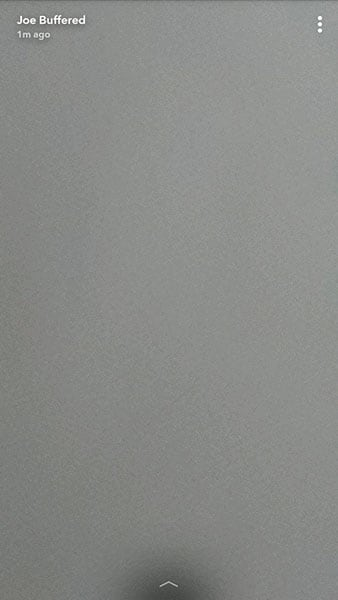
Step 5: A trashcan symbol can be seen in the lower left corner. Touch it.
Step 6: Finally, select Delete.
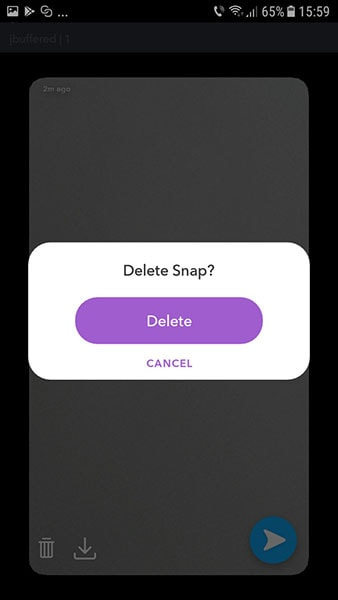
Given that the procedures listed above are for deleting a single Snap, you might be concerned about the Custom Story you produced. Don’t worry; the instructions for erasing Snaps put in a Custom Story are provided below.
Step 1: Search the Story Screen for the Custom Story you want to remove.
Step 2: Right after that, click on the Settings gear icon.
Step 3: Repeatedly click the Settings gear icon.
Step 4: Lastly, choose Delete Story to delete the story.
Read the following instructions if you want to be able to access a Snap Story even after you’ve deleted it.
How To Keep A Snapchat Story From Being Deleted
Yes! Before deleting a Snap or Custom Story, you can save it to your Camera Roll or Memories.
Here are the easy procedures to take to save a Custom Story:
Step 1: To begin, locate the Story Screen on your smartphone.
Step 2: Next, find the Custom Story you want to save.
Step 3: Next, click the Download icon to the right of the Custom Story you chose.
Step 4: Select Yes in the pop-up window asking if you want to “Save Story.”
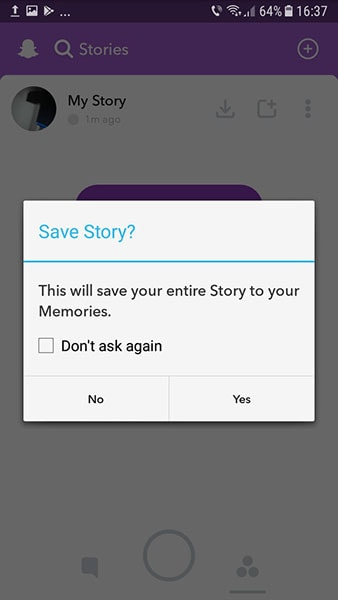
These are the steps to take if you want to preserve a particular Snap from the collection in the Custom Story:
Step 1: Start by visiting the Stories Screen as usual.
Step 2: After selecting Stories, click on the Overflow Menu icon.
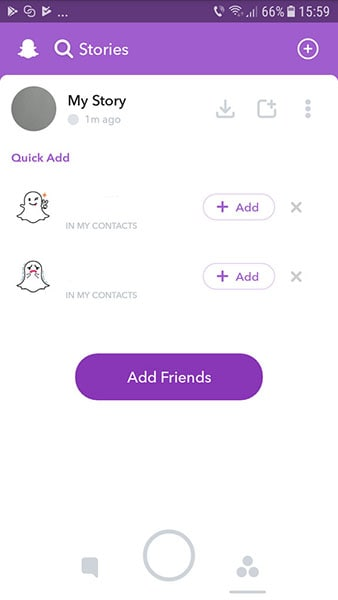
Step 3: Choose the Snap that you wish to save.
Step 4: Next, hit the Overflow Menu icon in the Snap Screen’s top right corner.
Step 5: At this point, click the Download symbol in the lower left-hand corner. This procedure saves that specific Snap.
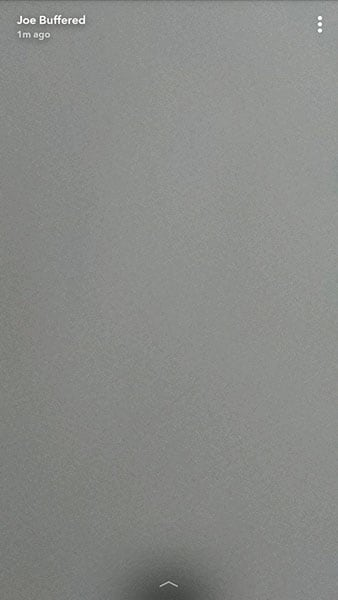
You can then delete Snapchat stories to free up storage space after that. But, of course, you already have the Story to support it! In the following section, we’ll look at how to control who sees your Snapchat Story.
How To Choose Your Snapchat Story’s Audience
You need to know how to control who can view your Snapchat story after learning how to delete them and preserve them for a trip down memory lane.
The steps that follow will take care of you.
Step 1: Locate and launch the Snapchat app on your device.
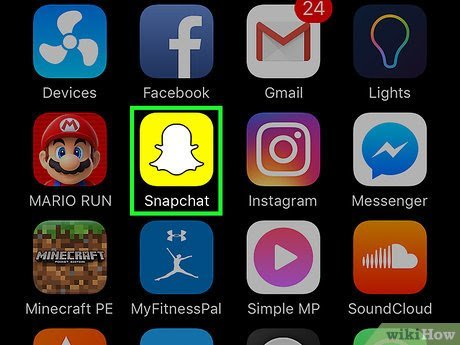
Step 2: Next, swipe down on the Camera screen that appears on the device to access the Home Screen.
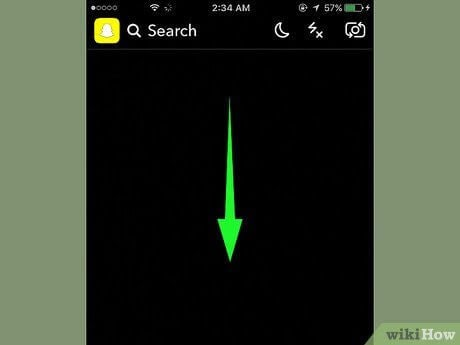
3. Next, click or tap on the Gear icon in the top right corner of your screen. You are directed to the Snapchat Settings page.
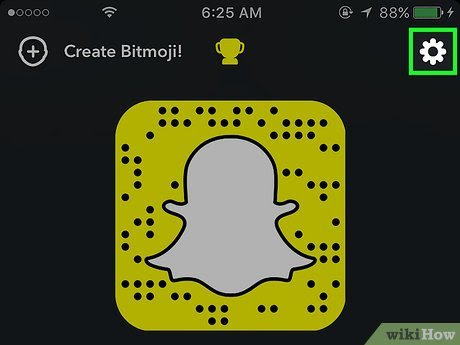
Step 4: Click the View My Story option under the WHO CAN section.
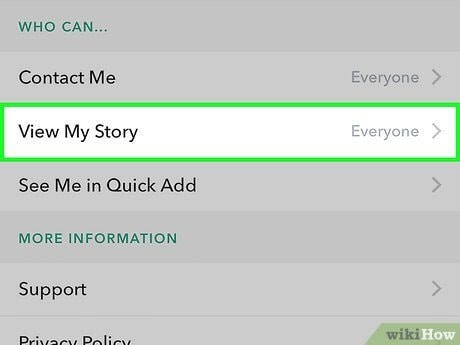
Step 5: In the choices window, the last step is to Choose the audience you want to see your Snap Story for Everyone, My Friends, Custom.
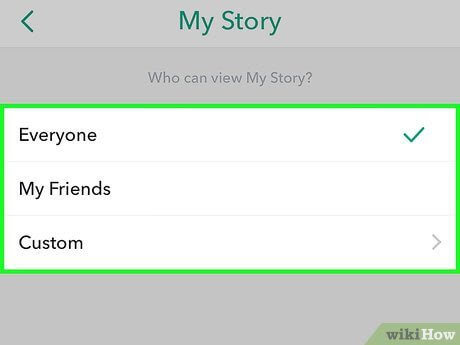
If you choose “Everyone,” anyone, friends or not, can see your Story.
Only individuals on your friend list can view the Story if you choose the My Friends option.
Choose the Custom option if you want just certain friends to see your Story. You can prevent certain friends from seeing your Story. They can still view the Snapchats you send, though.
Let’s move on to how to delete Snapchat history now that we’ve finished talking about Snapchat Story.
Part 2. How to Delete Snapchat History
You may erase your Snapchat history in two different methods.
1. Delete Snapchat History with the App Itself
You may find a comprehensive tutorial on removing Snapchat history in this part. These consist of your chats, friends list, and account information.
You must: delete your conversation history with a specific friend:
In Settings, scroll down to Clear Conversations, which is listed under the Account action.
Next, tap the X located next to the friend’s name that you want to delete your chat.
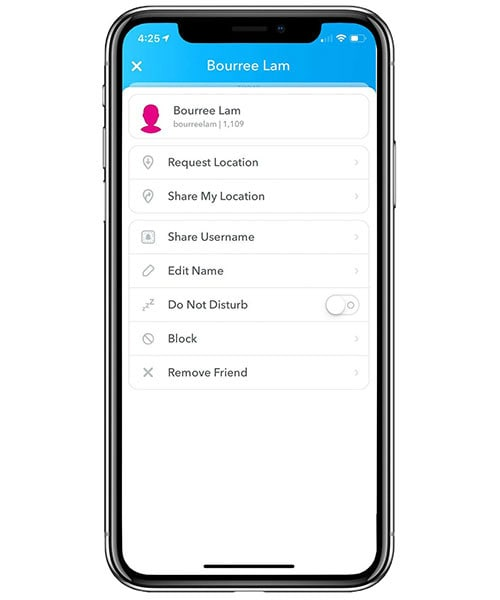
Use the search bar to look up a friend’s name and click on their name to start a chat with them to remove them from the friend list.
Next, hit the Menu icon in the screen’s top left corner. Next, locate Remove Friend at the bottom, and select it.
Confirm that you want to delete your friend in the popup box.
That’s it. Your particular acquaintance has been successfully deleted from the list.
Finally, it would help if you had a preview of your Snapchat activity before you deactivate your account and the app.
You can do that by visiting accounts.snapchat.com, logging in, and selecting My Data > Submit Request. Then, a link-containing email will be issued to you. You can download a copy of your Snapchat history by tapping on this link.
Alternatively, you can use the program to get a copy. Access My Data by going to Settings > Account Actions.
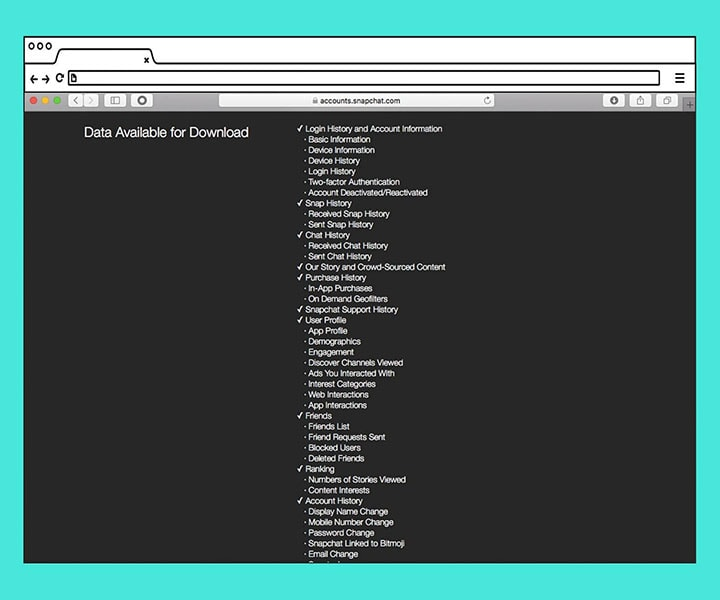
Let’s now remove the account. It is simple to do. A computer is required for this.
Log into your Snapchat account after turning on your computer and connecting to the internet.
Tap on Delete My Account to proceed to the next step.
Enter your username and password when prompted. Your account is not automatically deleted as a result. There is a grace period of thirty days during which your account is merely dormant. Your friends’ Snaps and chats are unavailable to you. However, you can log back in and reactivate your account before the grace period ends.
Using a Snapchat history remover app is another method for deleting your Snapchat history.
2. Permanently delete Snapchat history with a Snapchat history eraser
Again, the best program to permanently delete Snapchat data and media is Dr.Fone – Data Eraser (iOS). The eraser tool is practical and effective due to:
Now, follow the steps below to permanently delete all data from your device, including Snapchat history, using Dr.Fone – Data Eraser (iOS):
Step 1: To begin, download, install, and run the software on your computer. Next, use a USB data cord to connect your iPhone, iPad, or iPod to your PC.
Step 2: It will take some time for the connection. So before moving on to the following stage, be sure it is finished.
Step 3: After a successful connection, choose to Erase All Data from the list of three options on the first screen.
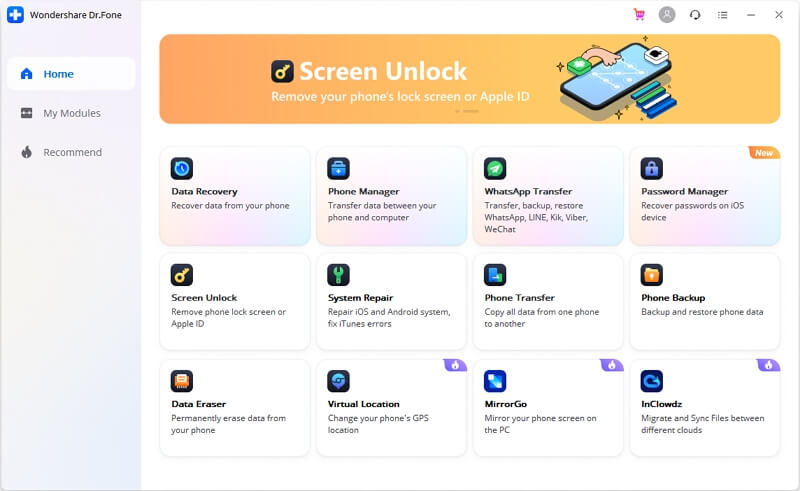
Note: Keep your iPhone fully charged throughout the operation, and take care not to unplug the cord.
Step 4: At this point, select Start to launch the erasure procedure.
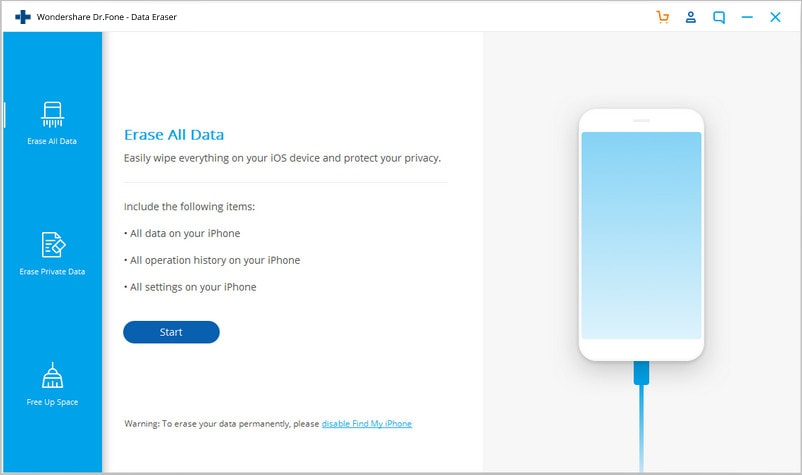
Step 5: At this point, you have three choices: High Level, advised if you have private files saved, such as financial information. Low Level is advised to wipe all data, and Medium Level is advised to delete garbage files.
For the Snapchat history to be deleted, choose Medium Level and continue.
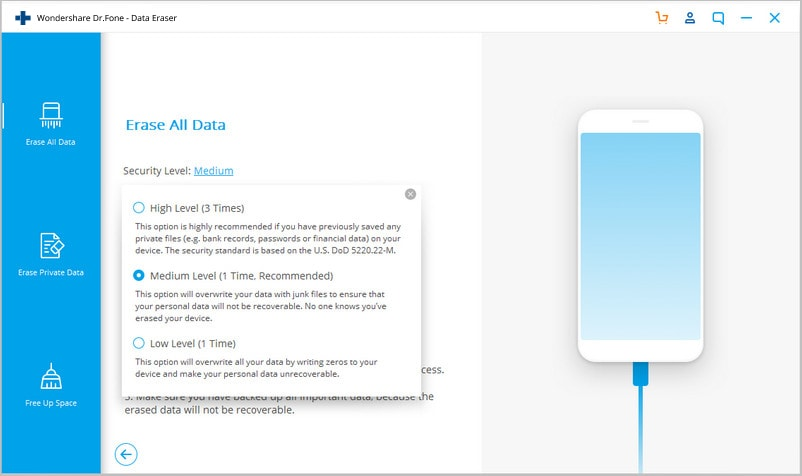
Enter 0000 in the box to confirm that you want to move on, and then click Erase Now. Remember that if you lose your data, it’s gone forever.
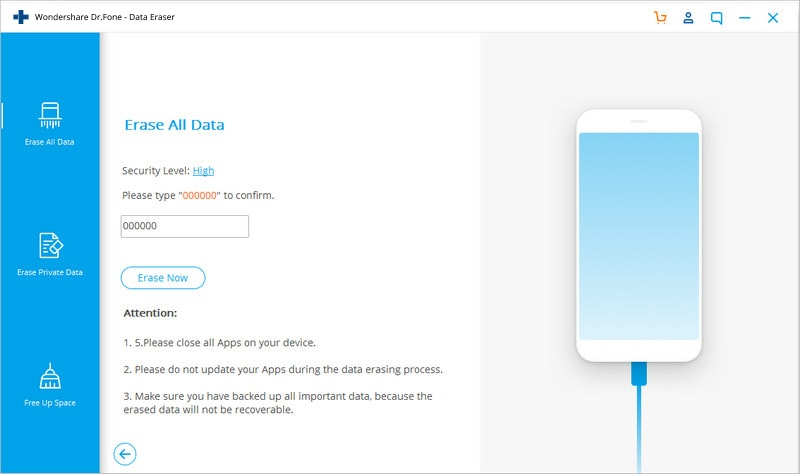
Step 6: You will be notified when the procedure is finished, as shown in the illustration below. Your device should restart as directed.
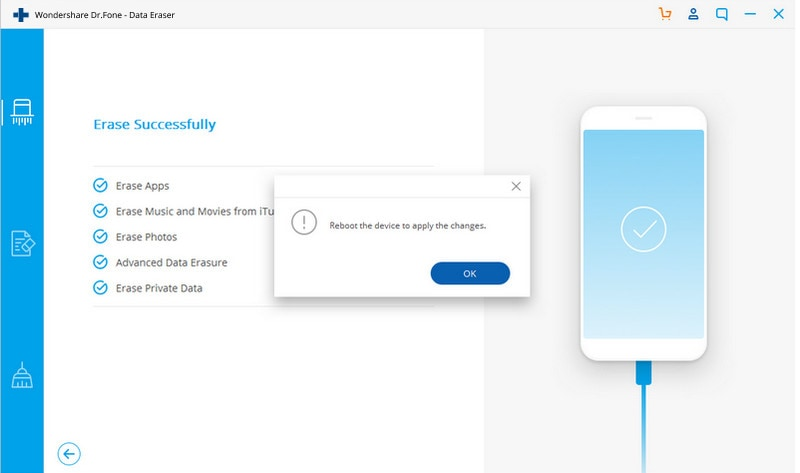
Step 7: You can finally shut down the data eraser program and begin using the gadget.

You were successful in erasing the Snapchat history along with other data files.
Conclusion
When you erase your tale, it automatically deletes from our narrative if it hasn’t been more than 24 hours. Unfortunately, the recollections of those who have already viewed your narrative by the time you get around to erasing it can’t be changed. Unfortunately, the recollections of individuals who have already seen your stories by the time you decide to remove them cannot be changed. We’ll need to be vigilant while memory wiping technology develops.













